Product
TABLE OF CONTENTs
TABLE OF CONTENT
After talking with Dock users, we’ve learned there are many different variations for how users want to share workspaces with people outside of their company.
For sales cycles, sales reps need to make it really easy for prospects to access a Dock workspace. They want no barriers to entry for the prospect to engage with a mutual plan, watch the demo video or read the latest case study. And in long cycles, sales teams want to make it so anyone on the buyer’s team can access the workspace.
But customer success teams often need another level of security, especially when PII is involved. Customer teams need to verify email access and lock down the workspace to a specific email address or domain.
Across the board, nobody wants to force their customers to remember a login/password to another software system (i.e. Dock).
We’ve recently pushed an update to how Dock users can share and secure workspaces. This update takes the above learnings and puts them into action. We’ve designed a system that allows you to choose the security setting that makes sense for your business use case.
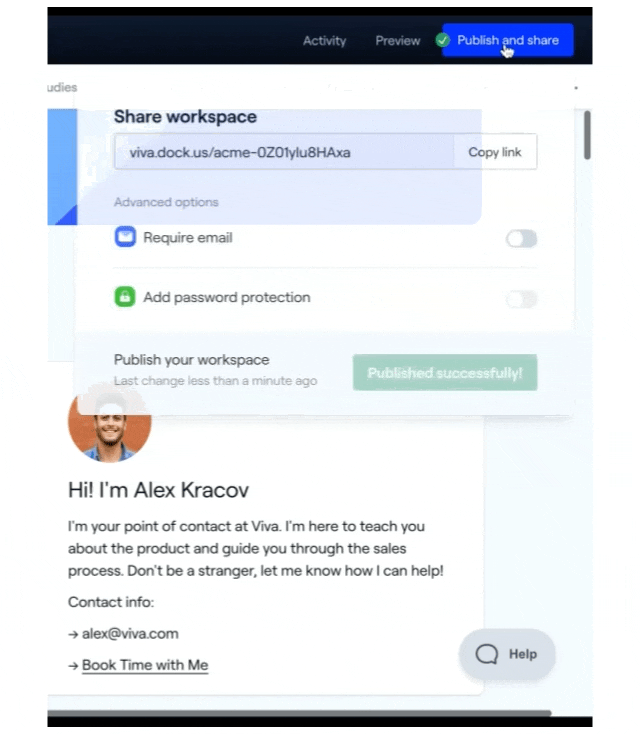
Dock’s sharing permissions will change the customer’s experience and how they access the content in a Dock workspace. Here’s how the different levels of sharing and security works within Dock:
No Email Required
Turn Dock into a simple landing page with no email required - whoever has access to the workspace link can view the content. This option is the most frictionless, but also the least secure. It’s typically used for more top-of-funnel content sharing. Analytics tracking in this setting is anonymous.
Email Required
Require customers to add an email to view a Dock workspace. This will make activity analytics more valuable as we can tie events to that specific email address. You’ll know when specific people visit the workspace.
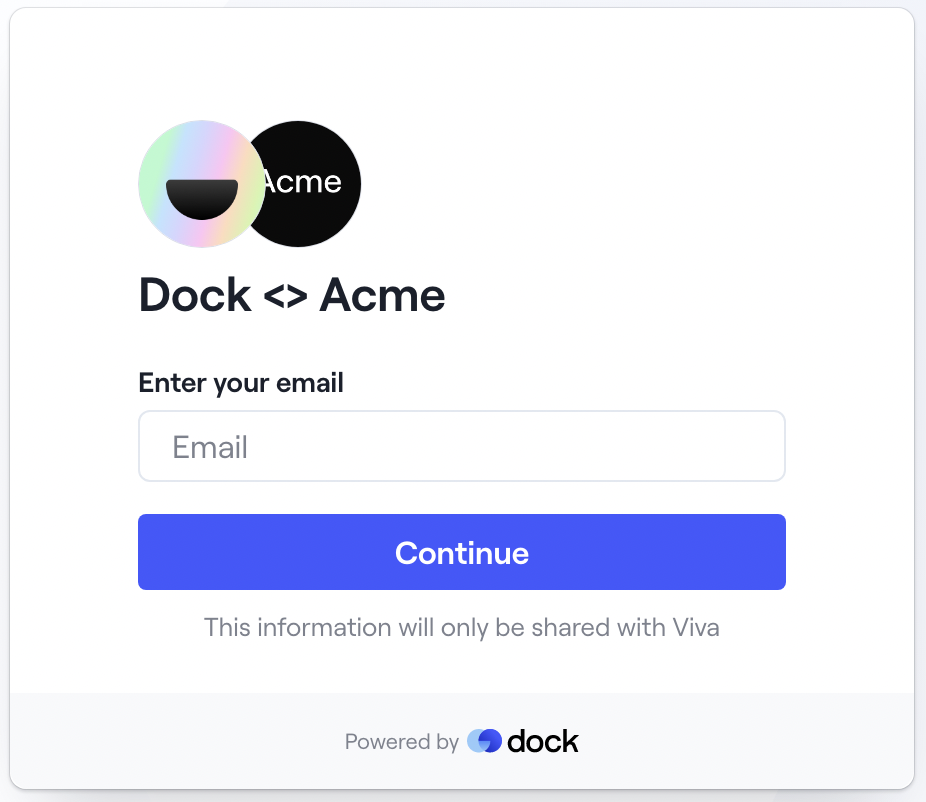
Restrict Access by Email or Domain
Set specific email addresses or domains that have access to a Dock workspace.
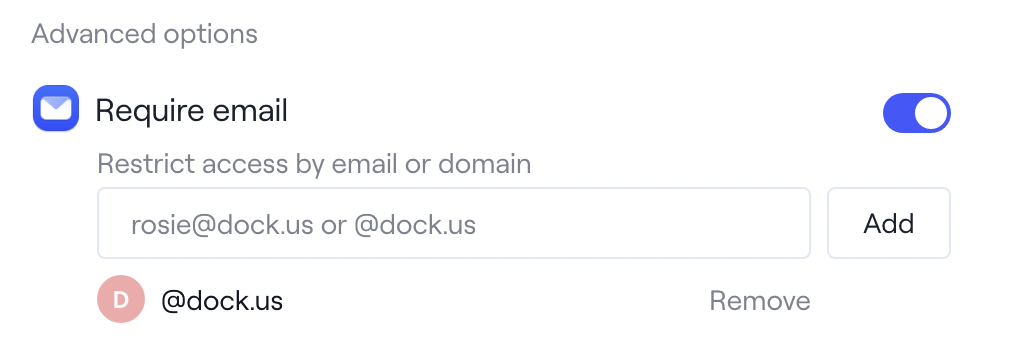
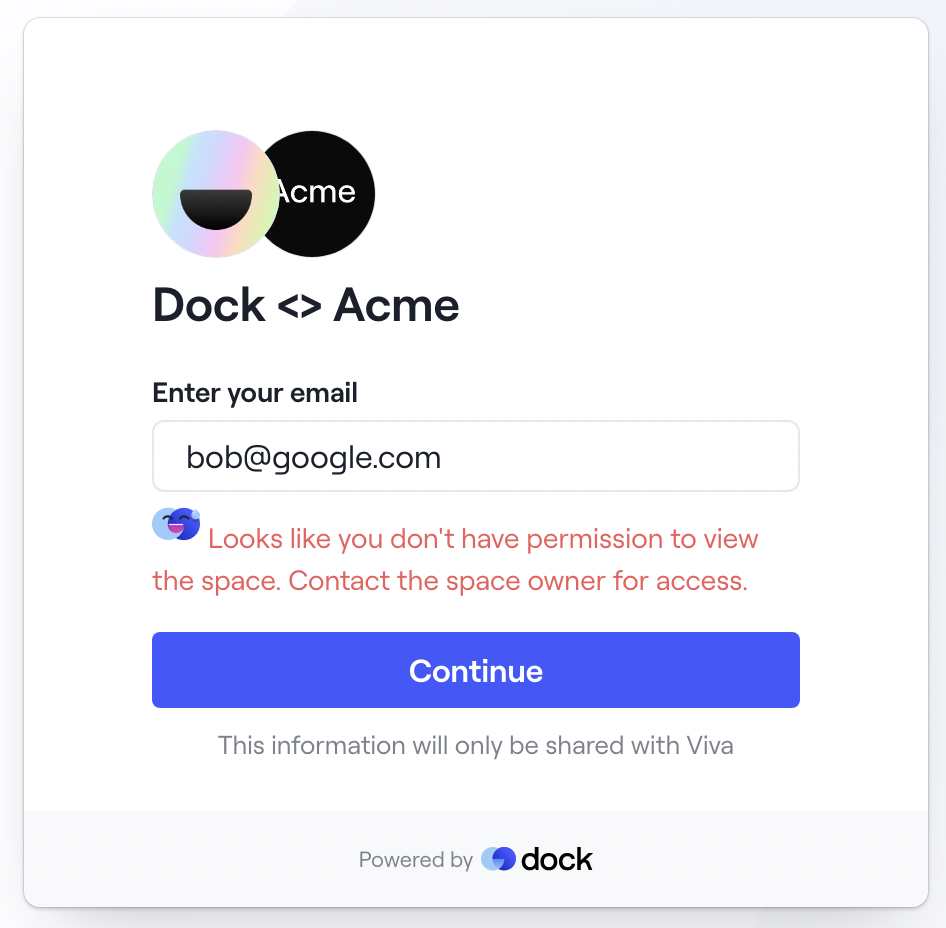
Require Email Verification - Google Auth and Magic Link
For Dock users with deeper security needs, we’ll verify email addresses of users through two different methodologies.
For Google users, we recommend using GoogleAuth which will allow your customers to view a Dock workspace with their gmail account.
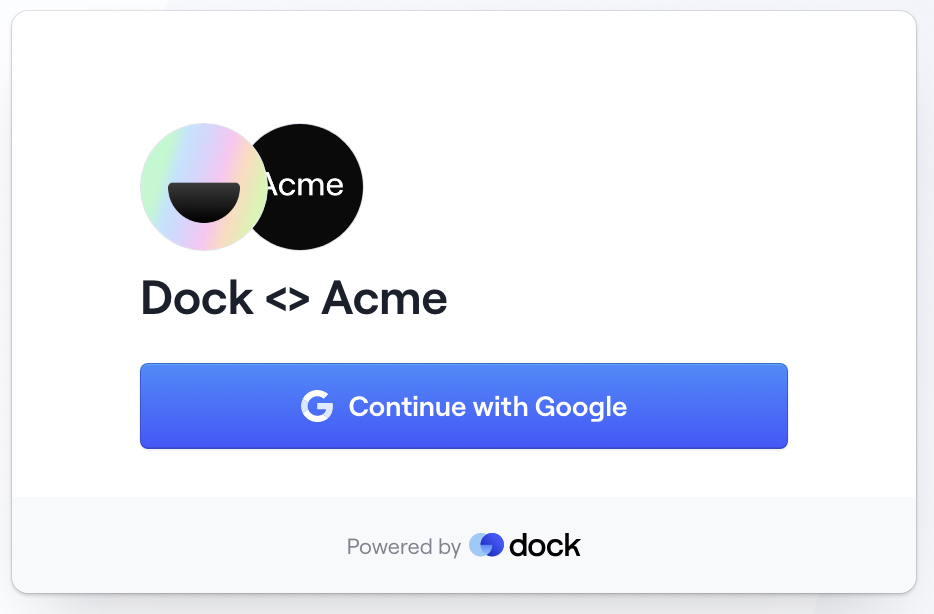
We’ve also created the ability to verify email via magic link. When a customer enters their email address, they will be sent an email with a link to view the workspace.
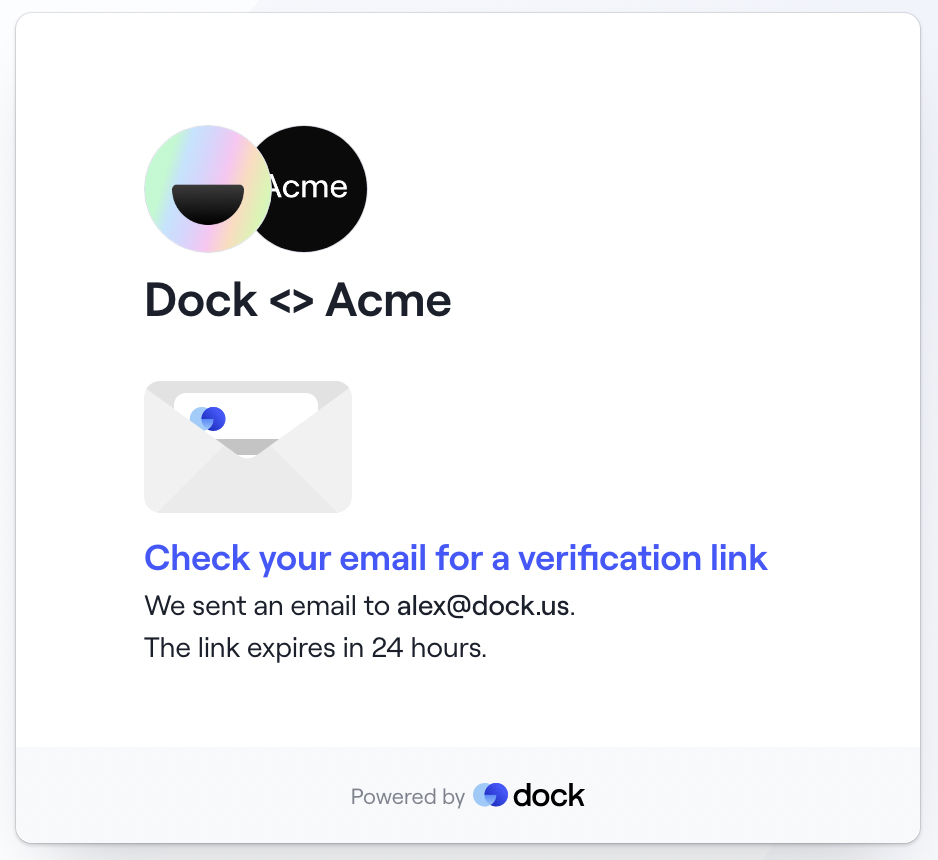

Add a passcode
Dock also has the ability to add a passcode to a workspace for an additional layer of security around a workspace.

All of these different settings can be easily toggled on/off for different use cases or as the relationship progresses.


































