Our latest Dock update introduces key dates to workspaces, relative due dates for tasks, single-line survey fields, and email notifications for survey submissions.
We have a handful of product updates this week that make it easier to work with action plans and surveys in Dock.
The release I’m most excited about is relative due dates.
Now, when you’re creating an action plan or checklist in Dock, instead of manually assigning dates to each task, you can set a task’s start and due dates to be relative to other dates in the workspace.
For example, you can
- set a task’s due date to be 5 business days after the previous task’s due date; or
- set a task’s start date to be 14 calendar days before the project’s end date.
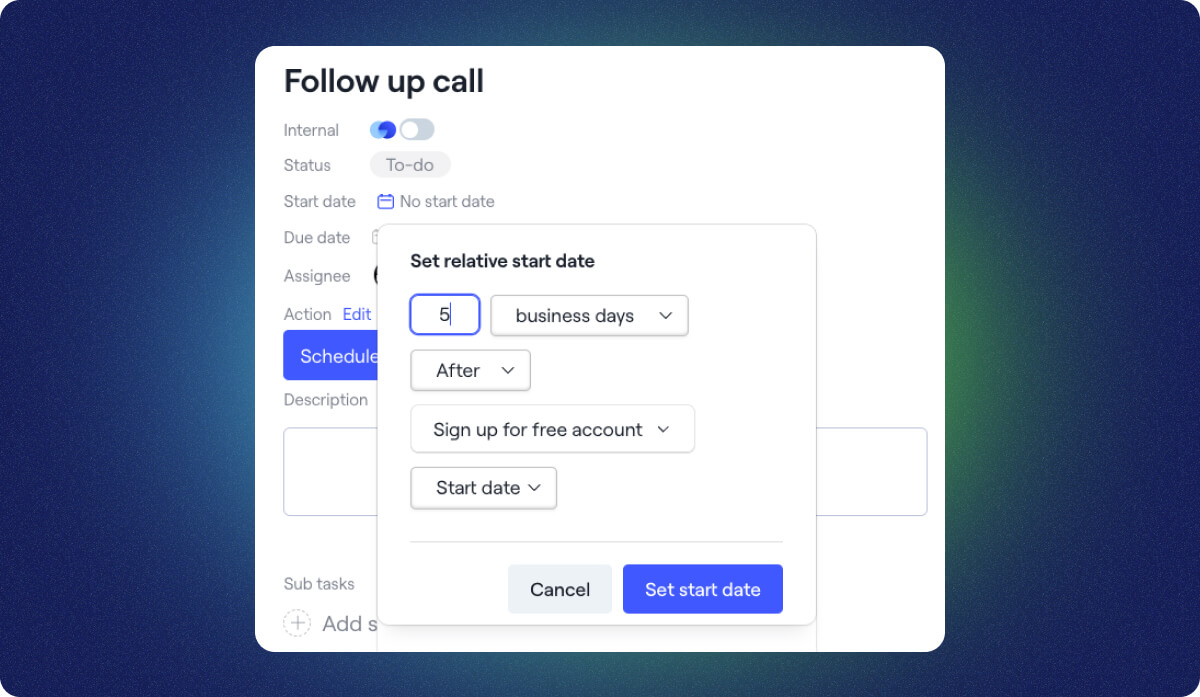
What makes relative due dates most exciting, in my opinion, is when you combine them with date fields from your CRM.
Imagine this scenario:
- A sales opportunity closes in Salesforce
- The start and end dates for onboarding are mapped to Dock (via our CRM integration)
- The dates for each onboarding task are set automatically
Now all you have to do is create the workspace. This built-in CRM connection gives Dock a lot more potential for Sales and Success teams versus other project management tools.
There’s lots more to this week’s update, so keep reading this post, or check out this quick summary:
- Key dates: Set a workspace’s start date, target end date, and actual end date.
- Relative due dates: Instead of manually assigning dates to each action plan task, you can now set a task’s start and due dates to be relative to other dates.
- Single-line survey form fields: Add single-line text fields to your Dock surveys.
- Survey form submission email notification: Receive an email when a customer fills out a survey form.
Set key workspace dates
You will now find a Key dates section on the left-hand side of a workspace’s Internal tab.
Here, you can set three dates for the project associated with the space:
- Start date
- Target end date
- Actual end date
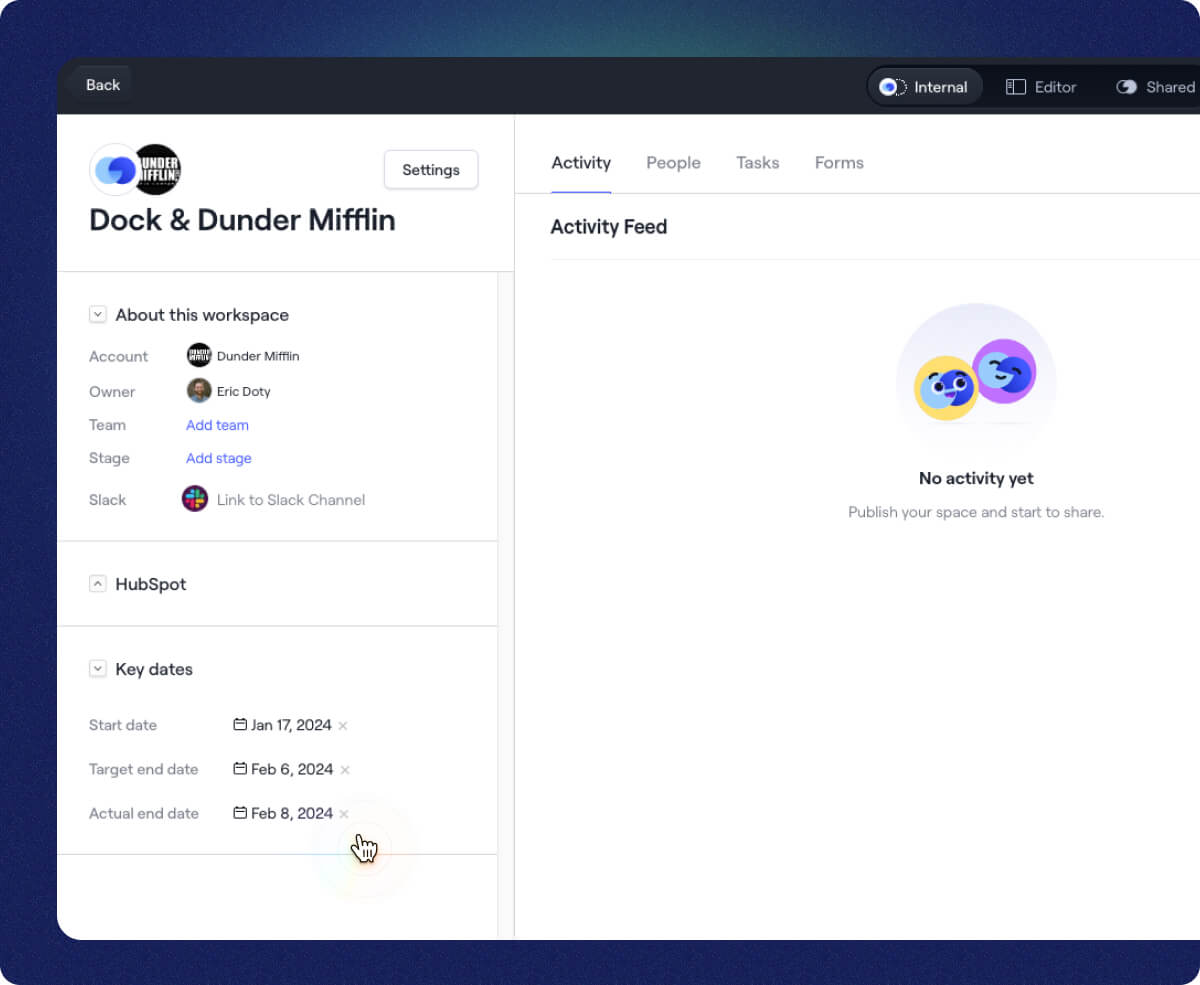
Setting these key dates will let you set individual tasks’ dates relative to the workspace’s overall start and end dates.
These dates will also eventually be used for yet-to-be-released reporting capabilities. Stay tuned on that front…
Relative start and due dates
You can now set a task’s start or due date relative to:
- Another task’s start, due, or completion date
- The workspace’s start date, target end date, or actual end date.
For example, you could set a “Create an account” task to be due 5 business days after the “Demo call” task is completed.
Relative due dates work for any tasks in the same workspace — including tasks on different plans, sections, or pages.
You can also add relative due dates to your workspace and section templates. So once you set a workspace’s key dates, all the relative due dates will auto-populate.
To set a relative start/due date, go to an action plan, select a task, and select its Start date or Due date. From there, select Use relative start/due date.
You’ll be prompted to set your relative due date by choosing:
- # of business days or calendar days
- Before, on, or after
- This workspace or a particular task
- Start date, due date, or completed date
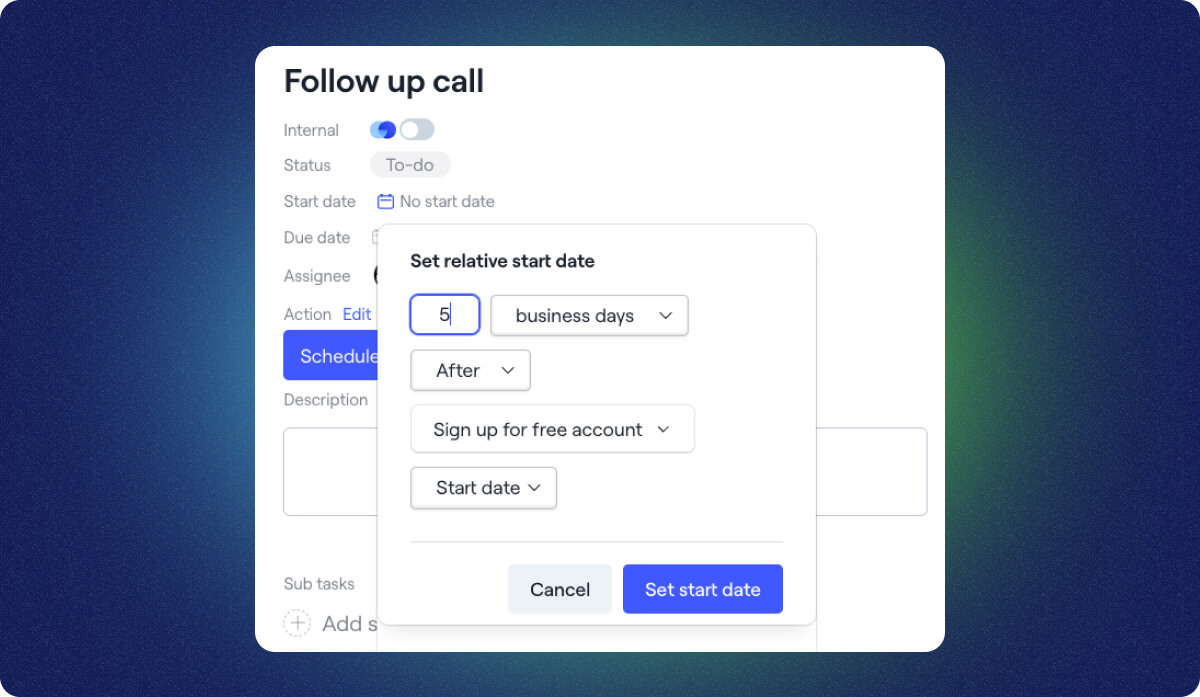
The relative due date logic will only be visible in the Editor view—your customer only sees the date.
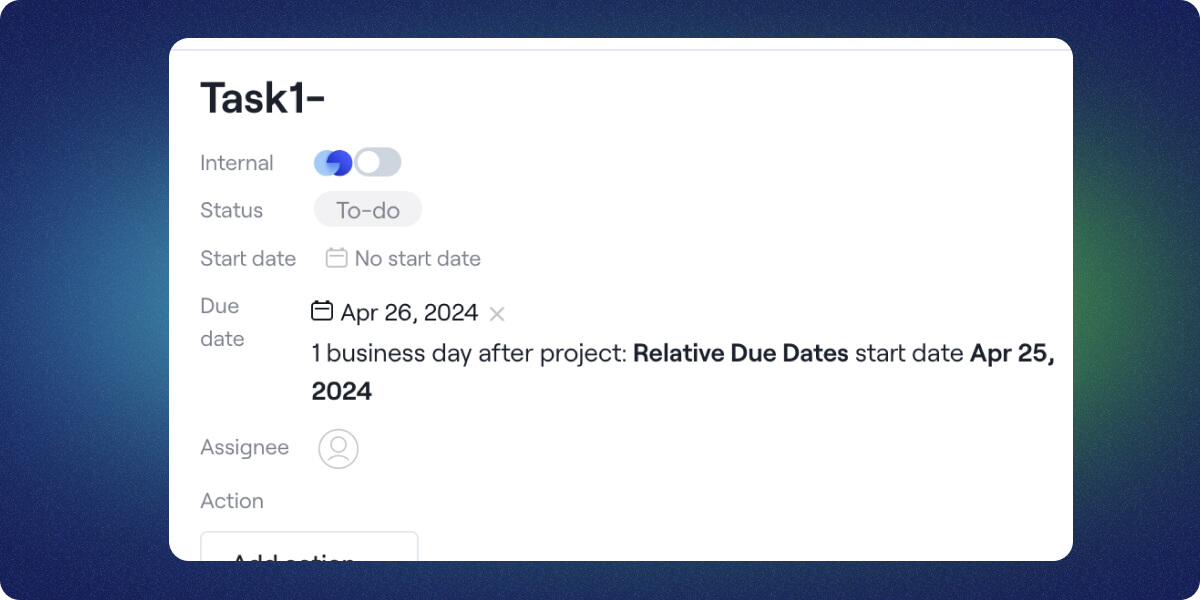
Check out our Help Center for full instructions on setting up relative due dates.
Single-line text form fields
Since we launched Forms & Surveys back in October, we’ve had a few customers request single-line text form fields (we previously only had multi-line paragraphs).
So, boom. We added single-line form fields:
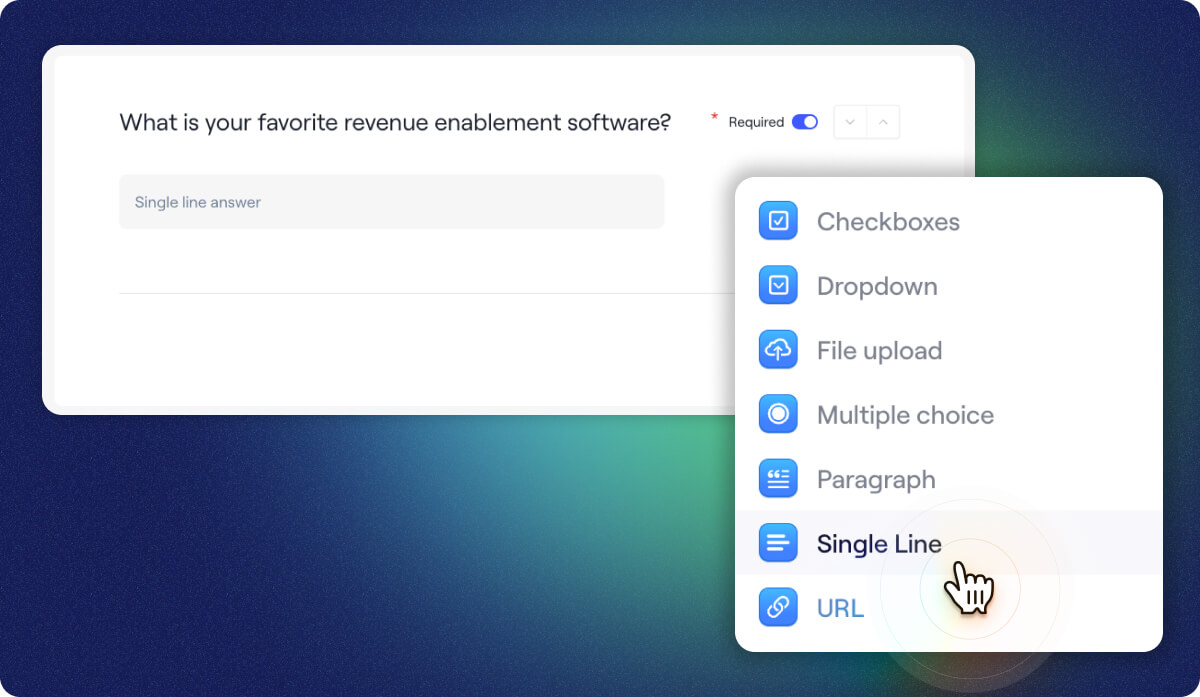
Form submission email notifications
Also by popular demand: Dock now sends an email notification when someone submits a Dock survey form.
The workspace owner is notified via email when a form is submitted.
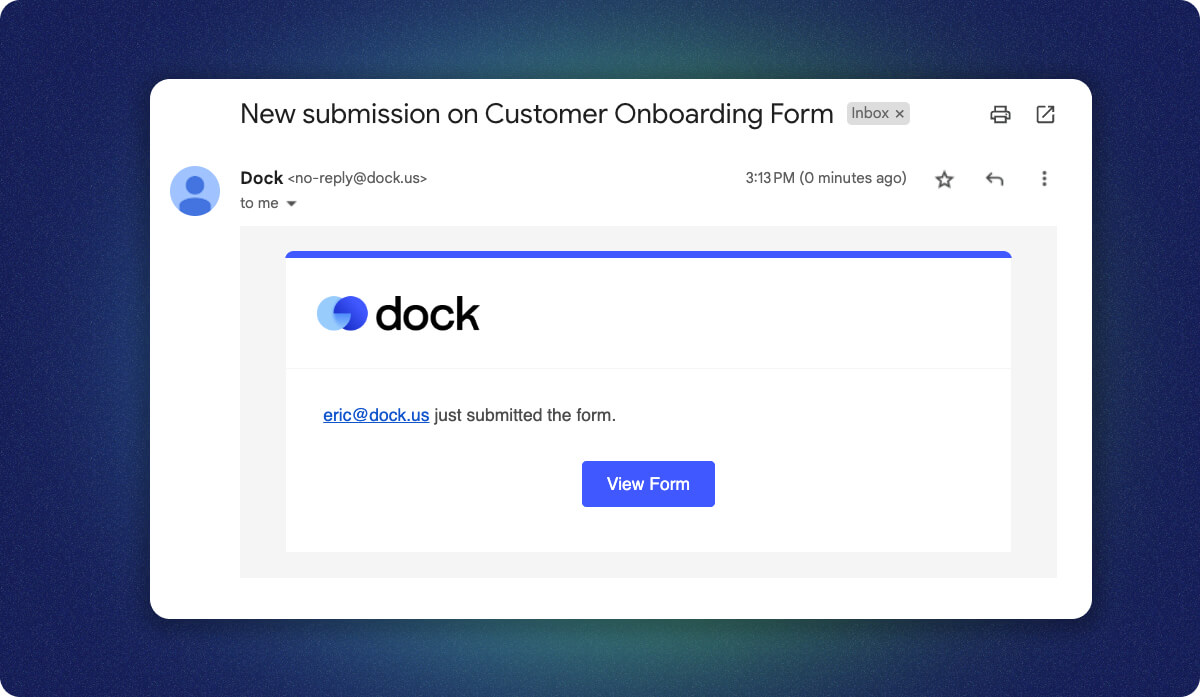
We love your feedback!
All of this week’s updates were requests from our customers, so keep your feedback coming!
If you want any help setting up relative due dates, or you have questions about any of these new features, reach out to us at support@dock.us and we’ll help you out.
- Alex



















