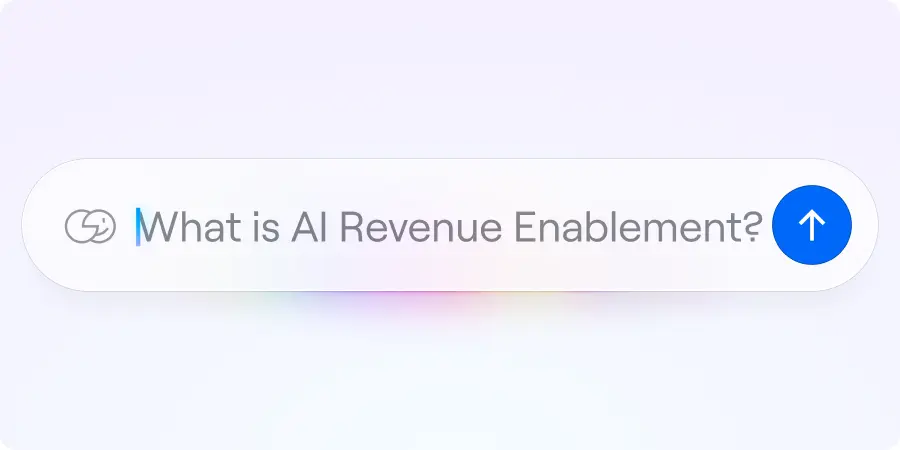Product
TABLE OF CONTENTs
TABLE OF CONTENT
Our customers always tell us how intuitive Dock is for their customers—there’s zero learning curve.
“You don't want to have to teach your customers another tool in order to onboard them into your tool,” said Brittany Soinski from Loom on why they use Dock.
That said, Dock is a new way of collaborating with customers in revenue-impactful moments like sales and onboarding.
So understandably, we get lots of questions from revenue leaders about how and when to properly introduce Dock to get the most value out of it throughout the customer relationship:
- How should I refer to Dock?
- When’s the best time to introduce a customer to their workspace?
- How do I explain the value of using the workspace?
- How do I drive more engagement with the workspace?
To help you (and your customers) get the most value out of Dock, we’ve put together this guide with plenty of advice on how to position it for your customers — including tips from our most avid power users.
First, what are you using it for?
How you talk about your Dock workspace will mainly depend on which moments you’re using it for in the customer lifecycle.
Most people use Dock as a…
- Personalized landing page for outbound sales
- Digital sales room
- Customer onboarding hub
- Client portal
- Project hub
- Customer renewal hub
If you’re only using Dock for one step in the customer lifecycle, you might want to call it something specific (e.g., “our sales proposal”).
Whereas if you’re going to use Dock from end-to-end, you can call it something more general (e.g., “our shared workspace”).
How should you refer to Dock?
When sharing a Dock workspace with a customer, you never actually have to use the word “Dock”.
Think of it like sharing a Word Doc or Google Sheet. You wouldn’t say “I’ve attached a Word Doc”. You’d refer to the content that’s in the document (e.g., “I’ve attached a business case”).
Here are some examples of how you can refer to a Dock workspace.
Wider use case
If you’re using Dock throughout the customer lifecycle, you can refer to it as a “workspace”, “portal”, or “hub”.
Workspace
- Shared workspace
- Sales workspace
- Customer workspace
- Project workspace
Portal
- Onboarding portal
- Training portal
- Client portal
- Partnership portal
Hub
- Information hub
- Project hub
- Onboarding hub
- Resource hub
General
- Company name <> Client (e.g. “Loom <> Webflow”)
- Company name for Client (e.g. “Loom for Webflow”)
- Company name + Client (e.g. “Loom + Webflow”)
Specific use case
If you’re using Dock for one touchpoint in the customer lifecycle, it’s better to call it what you’re using it for.
Here are some common examples.
Sales
- Deal room
- Mutual action plan
- Sales proposal
- RFP response
- Order form
Customer Success
- Success plan
- Onboarding guide
- Renewal proposal
Plan
- Project plan
- Implementation plan
- Onboarding plan
💡 Pro tip: No matter what you call your Dock workspace, use your customer’s company name to make it feel personalized (e.g. Dock’s Customer Portal for Acme).
When to introduce Dock to your customers
Our customers have the most success when they introduce Dock in one of three key customer moments:
1. At the end of a sales call
If you’re using Dock for sales follow-up, introduce it at the end of your first sales call with the customer.
Nectar’s Director of Sales, Andrew Hollis, recommends putting a Dock workspace together for a customer before a demo call and then using the last five minutes of the call to introduce it.
“In the last four or five minutes, we say, ‘Hey, here's everything I've already prepped for you. Everything we've already discussed is gonna live in here now.'”
There are four big reasons why this works:
- It familiarizes them with the workspace, making them more likely to use it going forward.
- It focuses their attention on any next steps you need them to know.
- It helps them find things they need whenever they need it, which helps with their product evaluation.
- Walking them through their personalized content gives a white-glove feel.
These four factors combined help you use Dock to speed up the sales cycle and close more deals.
2. Before a customer kickoff call
For a customer success use case, Dock customers like Loom and Assignar first share workspaces with their customers before their first kickoff call.
Rachel Jennings-Keane, Global Head of Success at Assignar, shares the customer workspace in advance to help keep the call itself focused on creating alignment with the customer rather than focusing on the minutiae of the onboarding process.
“We share the Dock before the call so the customer can start to get an understanding of what to expect—with a video or visual of the five steps that we go through with them.
"That way, the kickoff call is much more focused on, ‘Here's what you bought. Here's why you bought it. What are your goals? And here's what we need you to own for the next step.'"
Rachel says sharing the workspace in advance saves them at least 20 minutes on the call itself.
3. In standard emails you send to your customers
If you don’t have any sales or kickoff calls scheduled, you can also share the Dock workspace in the standard emails you send to customers—for example, the first introduction email you send when they become a customer.
Just swap out any links or file attachments with a link to the Dock workspace and let them know they’ll always be able to find everything there.
We’ve shared a few example emails later in this article.
Best practices for using Dock with customers
We use Dock ourselves—and we’ve had lots of feedback from customers on how they use Dock, so here’s an evolving list of tips and tricks for how to get the most out of Dock.
1. Introduce the Dock workspace in a call
We said it above, but it bears repeating: you’ll get way more engagement with your workspace if you take five minutes to guide a customer through their workspace on a live call.
Andrew Hollis says it’s even better to get the customer to open the workspace themselves,
“Get [your prospects] to click into your Dock workspace on the demo. If your reps can demonstrate that you've been thinking about them beforehand, it goes a long way. People remember that.”
2. Explain the ‘why’ behind the workspace
When introducing Dock to a customer, explain why it adds value for both sides. When your customer knows what’s in it for them, you’ll get more buy-in for using it as your central information channel.
- Bad: “Here’s the Dock workspace.”
- Good: “Here’s our partnership portal. In the portal, you’ll find a recap of our next steps, a recording from our call, and our initial pricing proposal. We’ll always share information in the portal, so you always have a place to go back to when you need something. Feel free to share this with anyone else in your organization.”
3. Keep pointing customers back to the workspace
After every major customer touchpoint (like a meeting or a deal milestone), nearly every email to your customer should include a link back to their workspace.
For example, when you add something new to a workspace, send them a note like, “Hey, I just added the pricing quote here.”
It’s tempting to attach files and content directly from an email, but by centralizing them in Dock:
- It’s easier for customers to find everything
- It’s easier for your contact to share with stakeholders
- It’s easier for you to control access to content
- Everything is trackable on your end (including which contacts are engaging)
By constantly pointing them back to the workspace, you will eventually help your customer create a habit of going to their workspace for answers.
4. Encourage your point of contact to share with others in the organization
Your point of contact will love Dock because it will make them look good too. They get a polished, easy-to-share resource to share with internal stakeholders.
Make it clear to your champions or POCs that they should share the workspace link with other people in their organization to get buy-in for the deal, share project statuses, etc.
💡 Pro tip: You can email gate a workspace to gain visibility on who’s looking at it and when.
5. Use Dock instead of slide decks during meetings
Using Dock as the visual focal point of all your meetings eliminates the need to make slide decks for customer calls.
It’s also a great way to show you’re doing the pre-work before meetings, and helps create alignment on the project or relationship.
“We use Dock on the first kickoff call with the customer—our Joint Success Planning call. We give them an overview of onboarding and align on what they want their onboarding journey to look like and what success ultimately looks like for them,” said Brittany from Loom.
“It's really nice to be able to show them everything we're going to be doing together visually in the Dock onboarding template. And I'm able to take notes and edit on the fly.
“We've been able to totally replace using slide decks. I hate slide decks and I am thrilled that nobody on my team has had to prepare one since we started using Dock.”
6. Include a personalized video
A great alternative to walking through the Dock workspace on a call is to add a personalized video to the workspace.
“My one tip for making Dock super successful for onboarding is embedding videos,” said Brittany from Loom. “We just relaunched our scaled onboarding. We recorded a quick two-minute overview in a Loom and we've embedded that in the Dock.
“We use this to introduce ourselves and add a human face and voice to this experience—even though this is for our scaled customers who we're not working with in a white-glove manner.
“But by having a video, we have found that our customers have been much more engaged with the tool and with all of the steps during onboarding.”
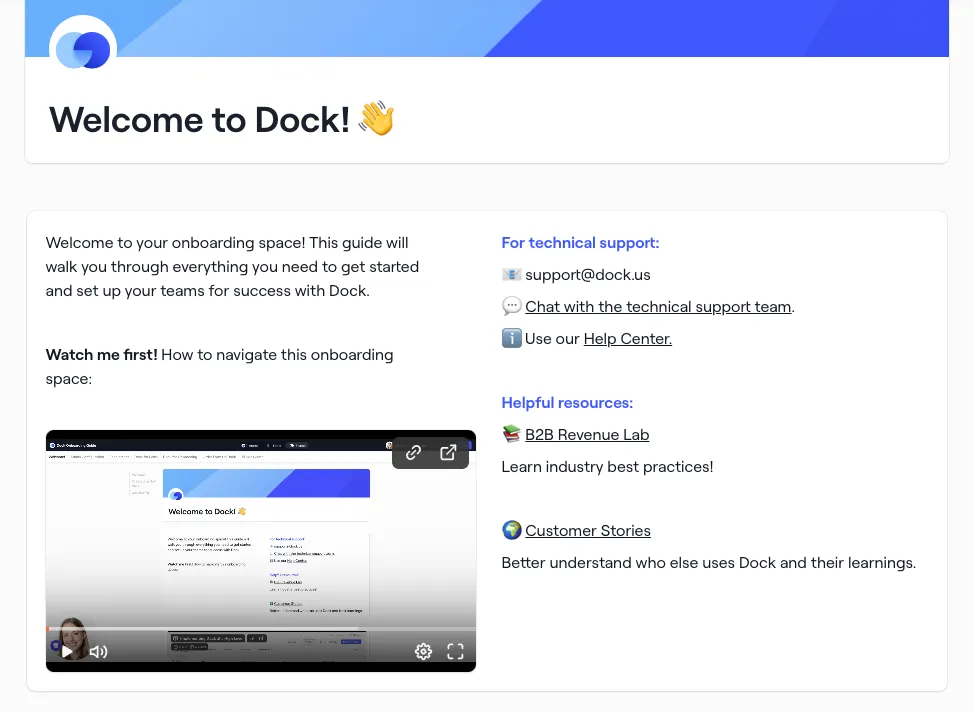
7. Highlight actions/next steps
Yes, Dock is great for sharing content, but it’s especially good for driving action.
When you share a workspace with a customer, explain what you want them to do next. For example:
- “Watch the new video I added”
- “Sign the order form”
- “Complete all the Phase 1 tasks by Friday”
💡 Pro tip: You can track actions taken in a workspace from the workspace’s Internal tab.
8. Reveal content in phases
Dock’s awesome because you can share everything with your customer in one place—but you don’t want to share too much at once.
There are two ways to reduce information overload in Dock:
1. Split workspaces into pages: Split content into multiple tabs to make it more digestible.

2. Hide/show sections: Keep a section or page hidden until it’s the right time to show off that information (e.g., only share information about your onboarding process once a deal is near close).
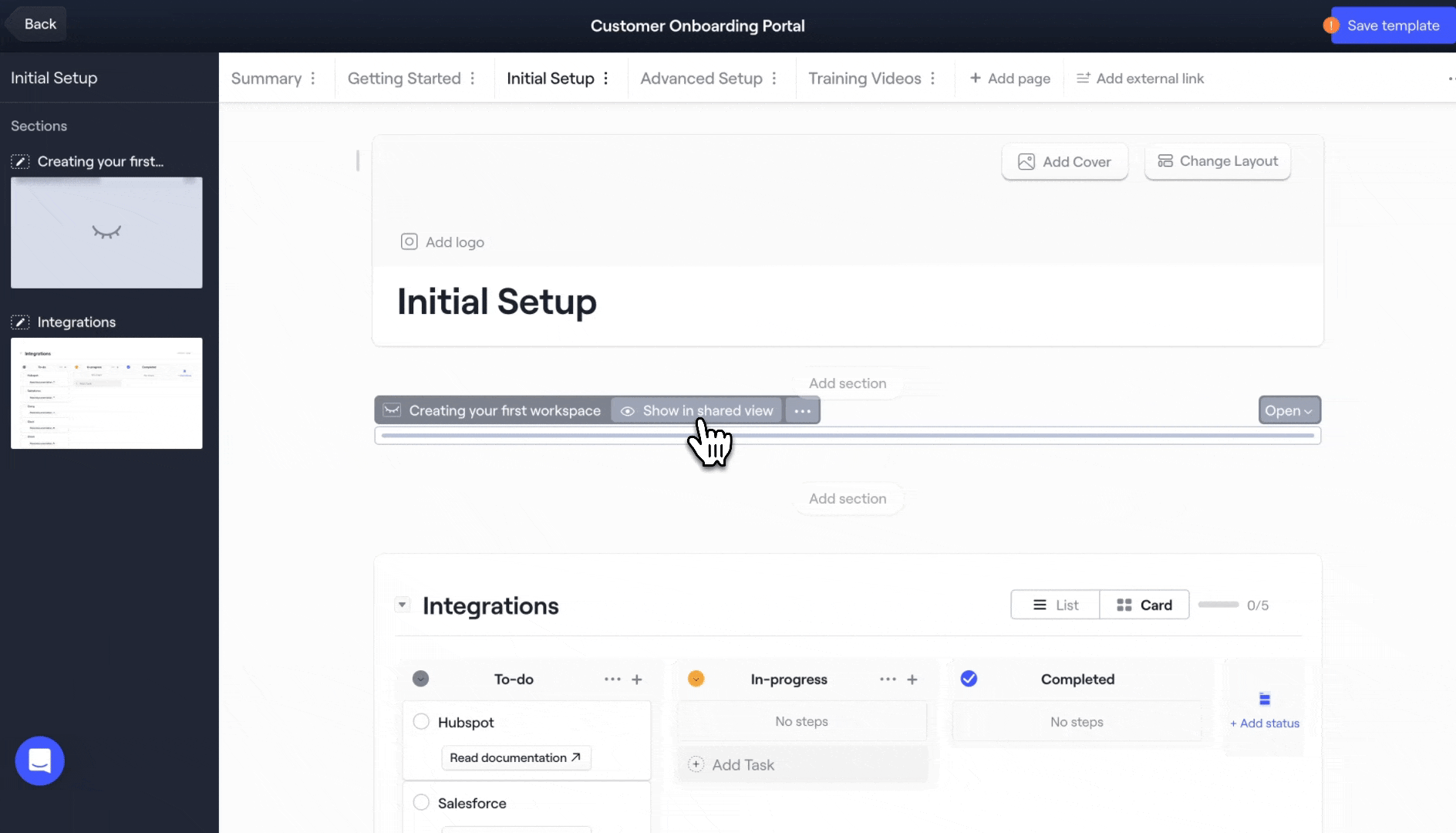
💡 Pro tip: You can preset sections to hidden in a workspace template so you don’t have to hide them for every new customer—then reveal them once they become relevant to the customer.
9. Use synced and templated sections
Stephen Ruff, Director of Sales at Champify, recommends using synced sections to push new content to multiple customer workspaces at once.
“We have templated sections for competitive differentiators, how pricing works, our demo videos, an FAQ for a specific persona, or security info,” said Stephen.
“As you come across new competitive information, or you want to share a new customer story, or you have an updated demo video—if you add that to a template, it gets synced to every customer-facing resource your customers have access to.”
“It's much more dynamic than doing anything with PDFs or traditional customer-facing documentation.”
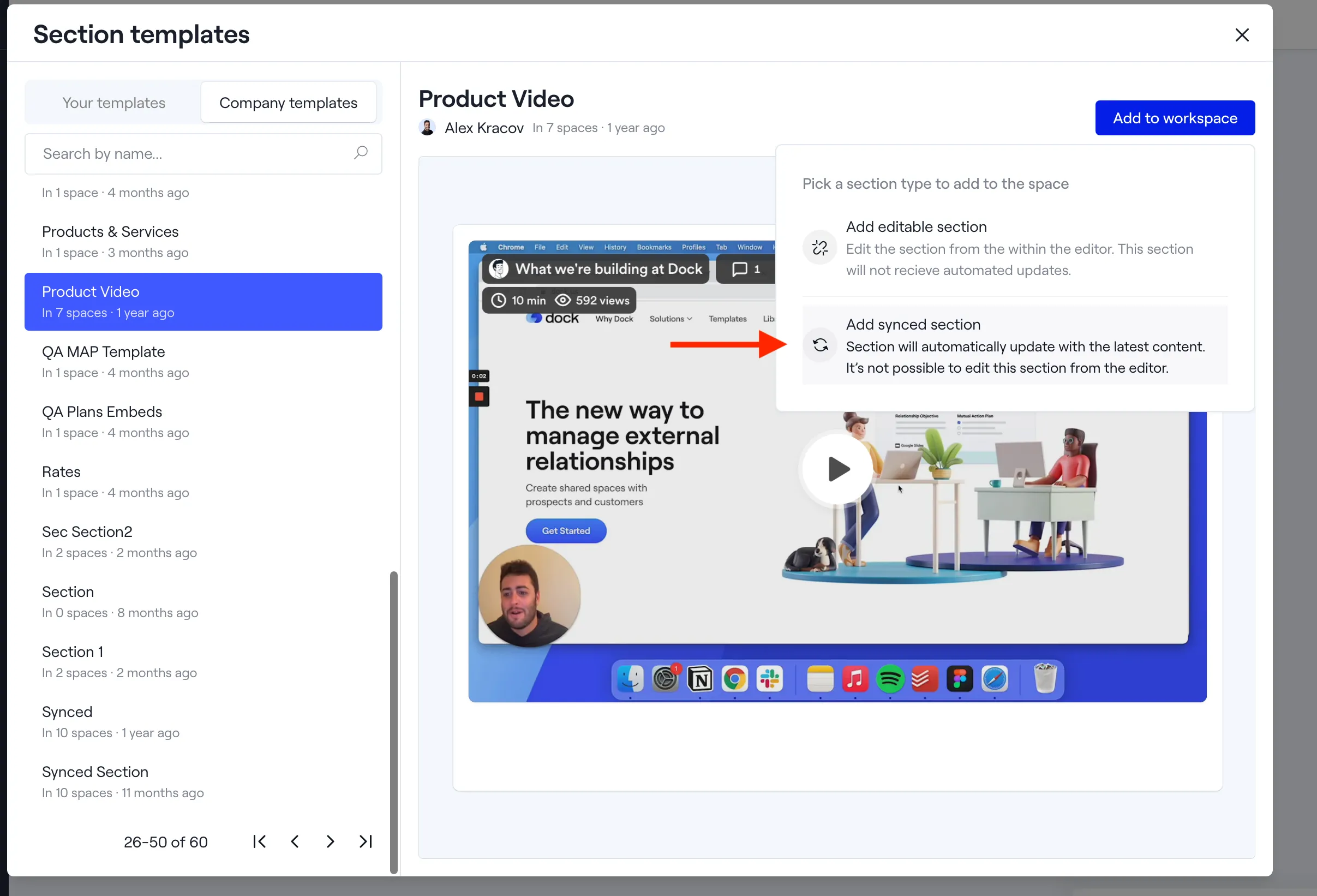
Example emails
Here’s some inspiration for how to introduce (and reintroduce) Dock to your customers over email.
Sales introduction email
“I've set up a workspace for [Client Name] with all the follow-up materials from our call. In the workspace, you'll find everything from product videos, to our meeting recordings, to pricing options, to case studies.
Feel free to share this with your team. They just need to enter their emails to access it.”
Onboarding introduction email
"I'm excited to share [Company Names]'s customer onboarding portal for [Client Name].
Within this portal, you'll find everything from our shared next steps, to training videos, to [XYZ].
If you need something, please just refer to this portal and you'll find what you're looking for.
To access the portal, simply add in your email and feel free to share this portal with anyone at [Client Name].”
You could customize this further to explain instructions around how to engage with project plans, when to leave comments, etc. It totally just depends on the desired action you're trying to drive.
For example, I'd recommend adding a line around the first action that you're trying to get the customer to take
"To start, go to the Kickoff page to complete the onboarding survey and schedule your kickoff call."
Follow-up emails
After you’ve introduced Dock, there’s a few ways to use it in follow up.
Style 1: Keep linking to the main workspace
Option one is to just link back to the entire workspace and mentioning what you’ve changed or action you want your customer to take.
“I’ve updated our partnership portal with the security documentation you asked for.”
“I’ve added a to-do list to your onboarding hub.”
Style 2: Link a section or page in your workspace
Option two is to link directly to content within a workspace and mention what you’ve linked to.
“Here’s the sales proposal I presented.”
“Here’s the security review we discussed.”
“Here’s the video you requested.”
💡 Pro-tip: You can get the link to a specific Dock section or page by hovering over it and selecting Copy link.
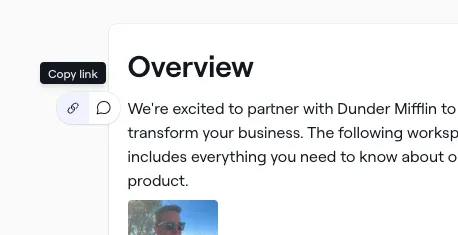
We’re here to help
If you have any more questions about how to use Dock for your use case:
- Check out our Help Center
- Read our customer stories
- Message us from within Dock, or
- Shoot us an email to support@dock.us
We’d also love to hear your Dock tips as you discover them.