There’s one sales milestone that never gets old—closing your deal and turning a prospect into a paying customer. The terms are agreed on, the pricing is set, and you’re ready to make it official with a sales order form.
That’s something to celebrate! But too often, sales order forms add headaches and friction to what should be an exciting moment.
Many sales teams use Excel spreadsheets or Word docs for their sales orders. It can take days to get things finalized with the client as they wait on their designer, juggle e-signature tools, and rework the entire contract if even the smallest adjustment (or mistake!) is made.
It doesn’t need to be that way.
Pop the champagne—we’re going in-depth on what to include in a sales order, why you should use one, and how to create one in Dock that’s easy to share, edit, and sign.
What is a sales order form?
A sales order form is the final "seal the deal" on your sale.
It’s a binding contract in which you and your client officially agree to the deal’s terms. It’s shared after you’ve completed all negotiations, and the client has approved your price quote or sales proposal.
Sales orders include information about pricing, billing, customer order details, contract details, and contact information.
Why use sales orders?
A sales order recaps all these important details, keeping everyone involved in your deal on the same page and removing ambiguity.
They’re an important part of the sales order process, helping large and small businesses streamline procurement and order management. Sales orders might help an ecommerce business or wholesaler with inventory management and minimizing backorders, while a SaaS company might use them to determine the right plan for each customer.
A sales order is the last step in closing your deal. Once the sales order form is signed, you’re ready to start delivering what you’ve promised—it’s the beginning of your relationship as vendor and customer, rather than prospect or lead.
How are sales orders different from other sales forms?
There’s a lot of paperwork involved in the sales process. Since many of these business forms discuss similar things, like pricing and terms, it’s easy to get confused.
Here’s what makes sales order forms different from quotes, invoices, and purchase orders.
Sales orders vs. sales quotes
A price quote helps you and your prospect negotiate pricing. A sales order lets you officially agree to it.
A quote simply shares your cost information—it isn’t legally binding, and it doesn’t need to be signed. Quotes are collected earlier in the purchasing process, and customers often get a few from multiple vendors to assess which might be the best fit.
Sales orders vs. sales invoices
A sales order outlines your payment terms. But an invoice is how you’ll request the payment, and initiate the transaction.
An invoice form will only include payment and billing details, not the terms of the entire deal. It’s always shared after a sales order, because it signals that products or services are being delivered. They’re also used for bookkeeping and often added to accounting software like Quickbooks.
Sales orders vs. purchase orders (POs)
The purchase order, also known as a PO, is created and shared by your customer. It explains what they want to buy, and how much they’re expecting to pay.
A purchase order form comes before the sales order in a typical deal cycle. The vendor replies to the PO with their sales order, confirming the terms and clarifying or adjusting them as needed.
What to include in a sales order
Think of a sales order as the complete guide to your deal. Anyone reading a sales order should be able to understand the deal, even if they know nothing about you or your customer.
The information in a basic sales order form breaks down into a few important categories.
1. Contact information
- Company name and details
- Salesperson name and contact information
- Customer name and contact information
- Customer billing address and shipping address
2. Pricing information
- Plan, products, or services offered
- Discounts
- Taxes and fees
- Subtotal and total amount owing
- Payment schedule
- Payment terms
- Payment or billing methods
- Customer accounts receivable information
3. Deal terms
- Order number
- Order details
- Order processing time
- Delivery date
- Contract length
- When the order form was created, and when it expires
- Legal agreements like terms of service or non-disclosure agreement
4. Signatures
- Names and titles for each signature field
- E-signature capability built into sales orders with Dock, or shared through a separate e-signature tool like Docusign
- Set signing order in Dock
How to make a sales order form (in Dock)
Closing your sale should feel like delivering a bouquet of roses—fun, exciting, and effortless.
This critical moment in your business relationship is the very last place you want unnecessary back-and-forth.
Stop juggling multiple apps, static PDFs, and even printable or paper forms. There’s no reason to slow down your sales cycle with spreadsheets, Word documents, and waiting for handoffs between multiple team members.
Here's a quick walkthrough on how to create a sales order form in Dock:
In Dock, sales order templates are built directly into our collaborative, client-facing workspace.
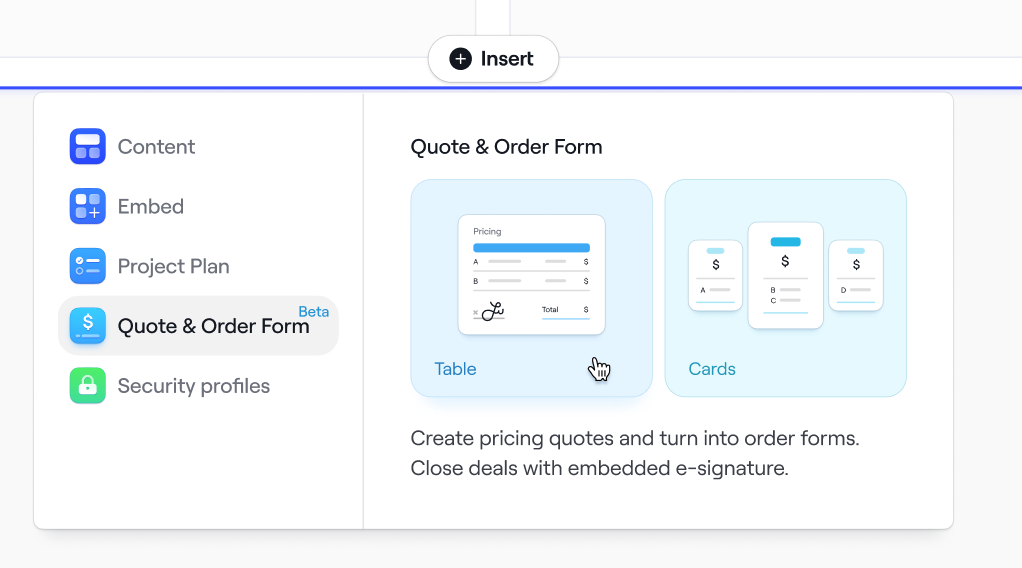
You’ll create an order form directly from the pricing quote your client has already agreed to, and configure the order form however you like.
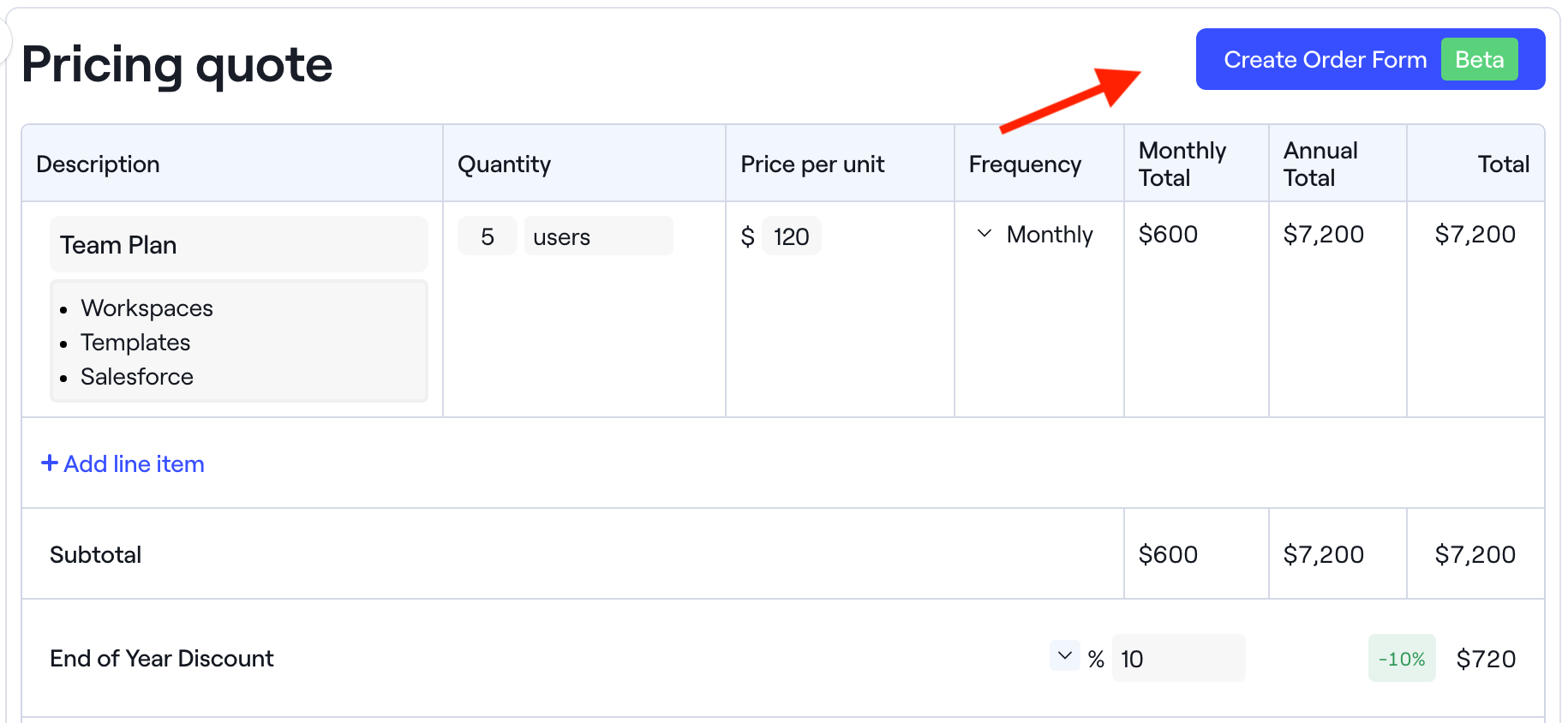
Then, the customer provides a legally binding e-signature directly within our workspace. Once the form is signed, they move right into onboarding and customer success, within the same platform they’re already comfortable with.
Dock removes friction and makes the sales process easier with automation and real-time collaboration. In Dock, generating sales orders becomes an effortless part of your sales and customer success workflow.
Here’s a step-by-step breakdown of how to create an order form in Dock:
- Open your pricing quote: If you’re ready to share a sales order, you already have a pricing quote that’s been approved by the customer. Open that quote, and you’ll see the option to easily build it into an order form.
- Enter contact information: Add both company information and personal details for the main point of contact, on both the vendor and customer side.
- Adjust the pricing table as needed: If you’ve negotiated the deal further since the quote stage, update the pricing table to reflect those changes.
- Set the agreement terms: Enter the details you and your customer have agreed on around billing, payment methods, and length of contract. Link to your own legal agreements.
- Add space for signatures: Enter the names of everyone who will be signing the contract. You can also set a signing order, designating who needs to sign first, and set email reminders to follow up if your customer doesn’t sign right away.
- Publish the order form: Complete the sales order form and share it with your client via link or email.
- Collect signatures: Your client will be prompted to verify their email, then provide a legally binding e-signature through our integration with DropboxSign. A copy will be sent to them by email, stored in your Dock workspace, and synced to your CRM.
Manage client relationships, from demo to sales order
At Dock, we see client relationships as one seamless process. From the first call to signing the sales order, it’s all part of getting to know your customers and learning how to serve them better.
Too many handoffs between presales, sales, marketing and customer success leads to inefficiencies, poor communication, and information silos.
Your customers—and your company—deserve better. That’s why we created Dock, a streamlined, collaborative, client-facing workspace.
Dock Order Forms are free to try in up to five dedicated customer workspaces. You can try Dock for free now.







%20v2.jpg)












